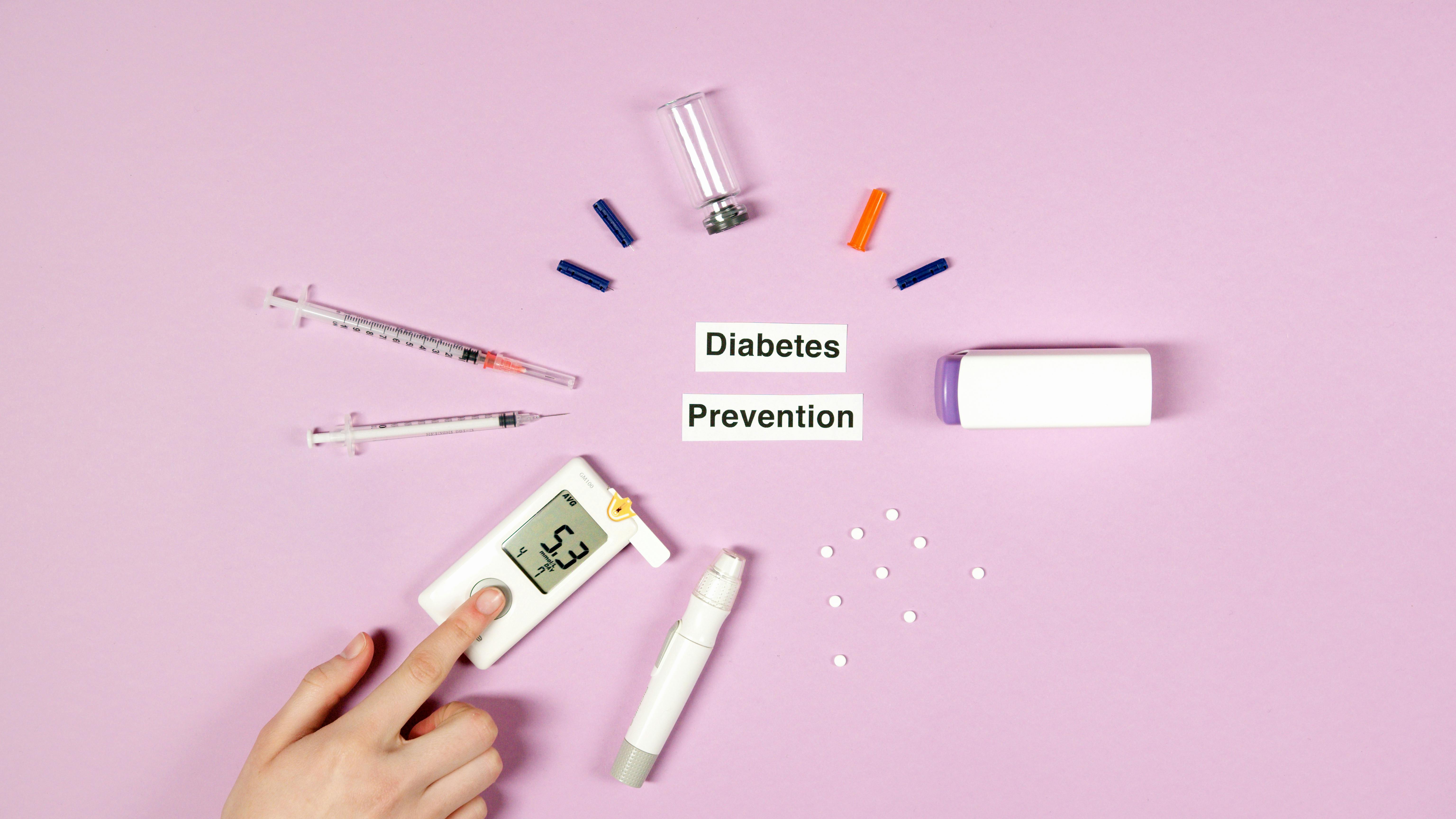You Tube Closed Captioning
YouTube has an automatic caption / transcription generator that uses Google’s speech-to-text algorithm. Its main purpose is accessibility, to help people with hearing disabilities or who speak another language to find out what your video is about. It is also used for indexing by search engines and can therefore help with your SEO.
Unfortunately, the software’s ability to automatically generate a meaningful transcript from a video’s soundtrack leaves a little to be desired. You can see the transcript it generates for your video, and you will see what I mean! In a video I posted on website building, the auto-generated transcript spoke of mining Y Texas! None of these terms were mentioned in my video! If you want to optimize your video effectively, the best thing to do is create a YouTube transcript file yourself and tailor it to the correct keywords that you want search engines to use to index your video. This helps all concerned. Fortunately, this is fairly easy to do and does not require any expensive software.
If you haven’t already, upload your video to YouTube, put your keywords in the tag field, and give it a meaningful description in the usual way. Include a link to your website in the description field.
Step 1: keyword research
As with any search engine optimization technique, you should start with keyword research on the topic of your video. Identify one main keyword you are targeting and two or three secondary keywords.
Step 2: create a transcript file
YouTube will allow you to import a simple text document as a transcription file, so you don’t need any complicated software to create it. Just use notepad or similar to create a simple.txt document and write a transcript for your video. Make sure your transcript uses the keywords you identified in Step 1. If your video includes voice, try to include this script as accurately as possible, which will give the software the best chance of syncing the timing with your video.
Just in case, name the file after its main keyword.
Step 3: locate your YouTube video
- Sign in to YouTube
- Expand your channel. In the upper right corner, select the My videos option. This will show you a list of all your videos, including the one you want to upload the transcript to.
- Select the uploaded video you want to optimize and click Edit information
- Select the captions and subtitles tab
Step 4: upload the YouTube transcript file
- Select the edit captions / subtitles from the top menu in the middle
- Below Add a subtitle track on the right, click Add new subtitles or transcription button
- Use the Surf to find your txt file on your computer, which you created in Step 2
- Select the radio button option marked Transcript file. This is the one that allows you to upload a text file instead of a specialized transcription format.
- Click Upload file and give it a name so that you recognize it
Google and the other search engines will now be able to index your video sensibly, using the keywords in your transcript file. It will also make a lot more sense for hearing impaired and foreign language viewers!