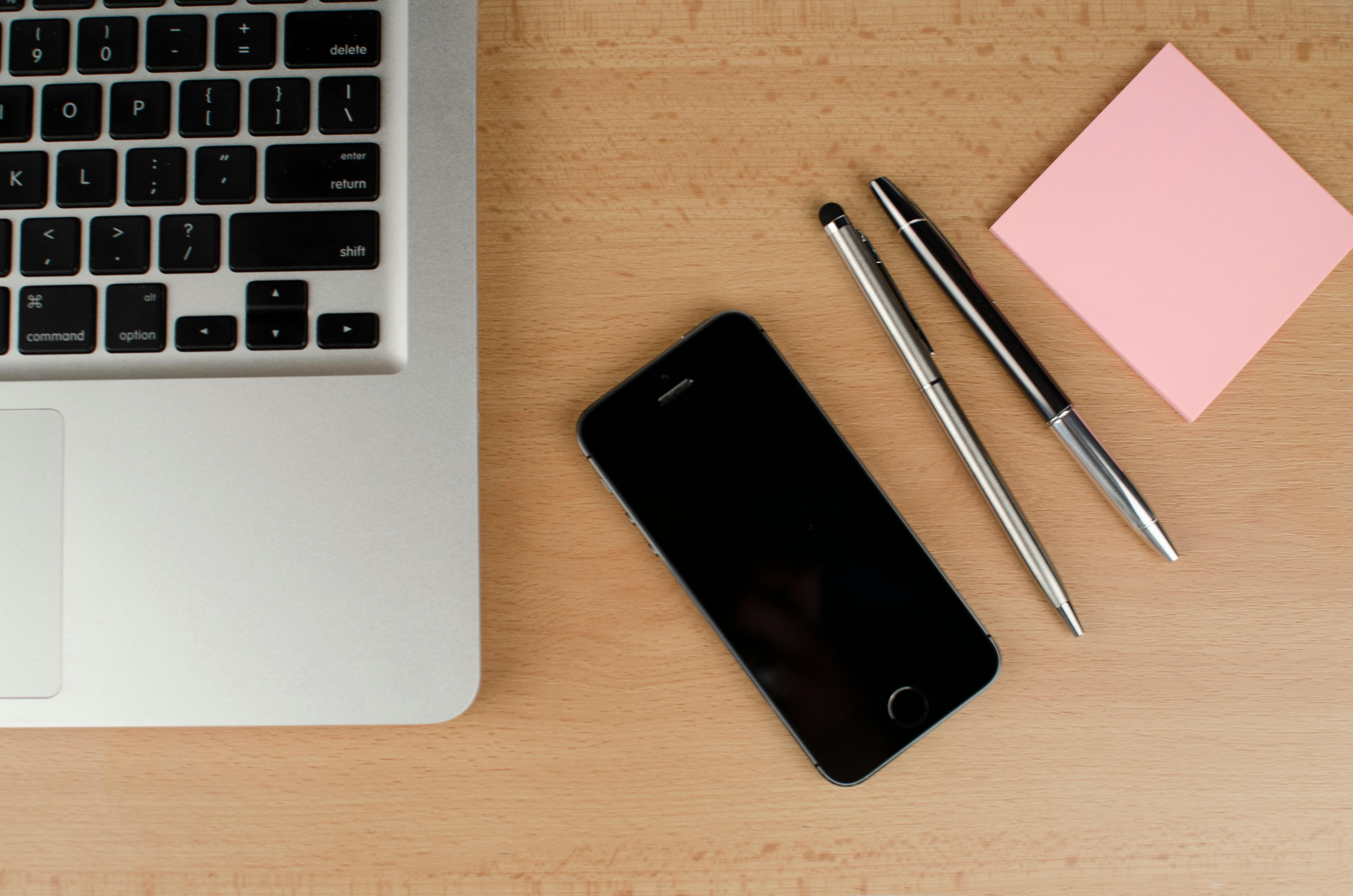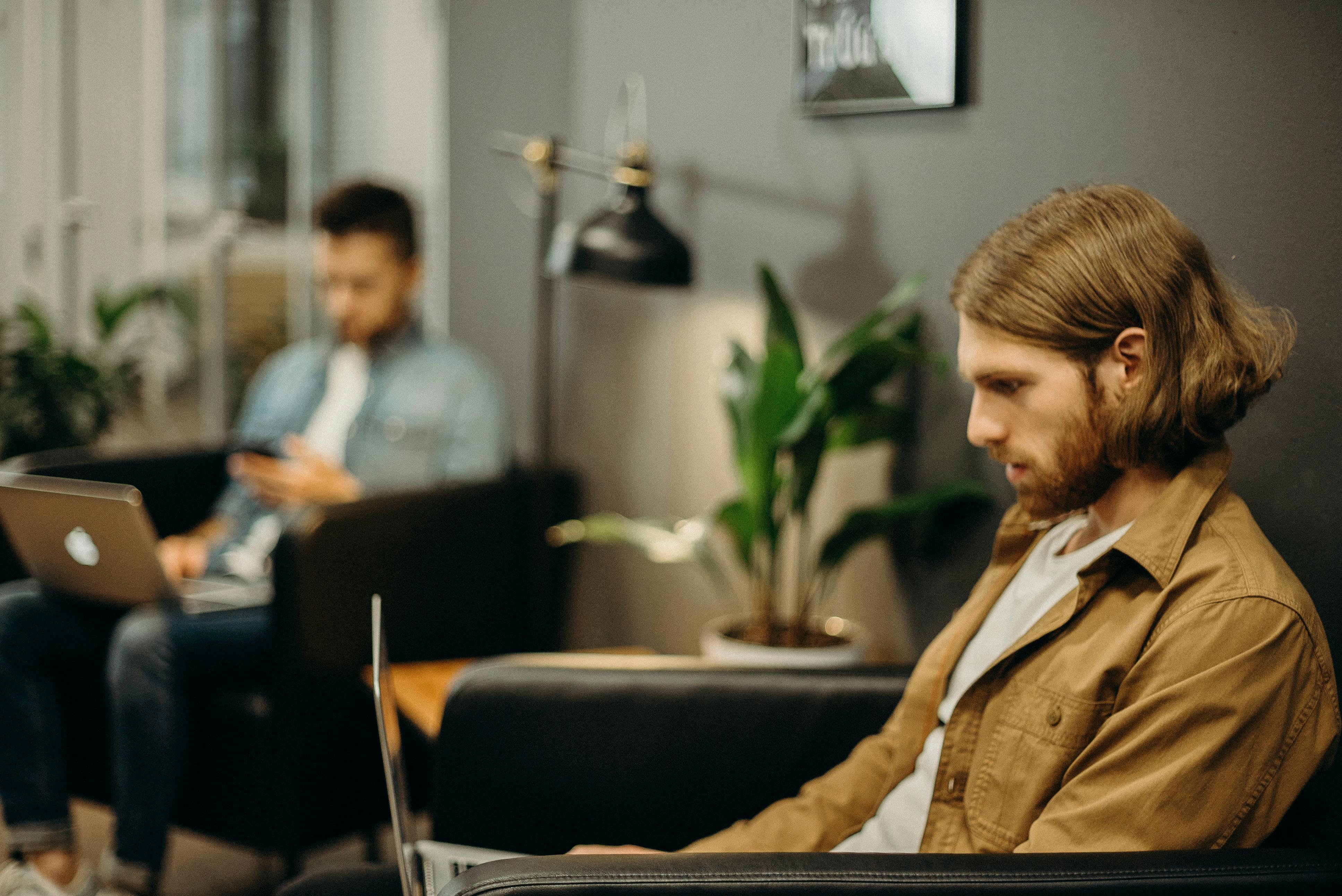The McAfee firewall comes as a built-in component of some McAfee antivirus programs, namely McAfee AntiVirus Plus 2012/11 and McAfee Internet Security, etc. McAfee Firewall also comes as a standalone program, namely McAfee Personal Firewall, McAfee Personal Firewall Plus, and McAfee Internet Security, etc. In case you experience a problem with your network or wireless connection, you may want to consider disabling the McAfee firewall. So here is a free McAfee firewall support guide for you. It will help you easily disable the McAfee firewall program.
Instructions:
McAfee Antivirus Plus 2012/11 and McAfee Internet Security
The user interface of these three antivirus programs is quite similar. Therefore, you can easily disable the firewall in any of the three programs you are using. Look for the M icon on the desktop or in the system tray. Double-click the icon to open the McAfee antivirus console. The screen that will now open will be anything named SecurityCenter, Internet Security, or AntiVirus Plus 2012/11, depending on the type of McAfee program you have.
On the home screen, you will see the security status of your computer. Look at the third option which is Firewall: On. Indicates that the firewall is on. Click the angle sign next to Firewall: On. Click the Settings link on the right side. You will see the status of the firewall. Click the Shut down button. When prompted for confirmation and action to re-enable the firewall, select a time period from the drop-down arrow. You can select any time period from the given options. If you want to disable the firewall permanently, select Never and then press the Shut down button. Save your changes and exit the McAfee console.
McAfee Personal Firewall and McAfee Personal Firewall Plus
Find the M icon in the system tray, right-click on it, and select Personal Firewall from the drop-down options. From Personal Firewall, point the mouse to select Disable. Alternatively, you can double-click the M icon to open the McAfee SecurityCenter console. When you’re at the console, find Personal Firewall or Personal Firewall + (depending on your version) in the left panel and click on it. You will see the status and history of the firewall program. Look at the top where it says’ Personal Firewall or Personal Firewall Plus is currently protecting your computer. Click here if you want deactivate Personal Firewall Plus’. Click disable, underlined link. Confirm the action if prompted.
In McAfee Personal Firewall Plus, you can also disable the firewall in another way. Double-click the M icon to open the McAfee SecurityCenter console. Click Internet and Networking in the left pane, and then click Configure. Click the Firewall protection is enabled band. Click the Disable button. When prompted, select a time period to automatically turn the firewall back on, and then press the OK button. You can select Never from the drop-down arrow in case you want to permanently disable the firewall.
Additional tips:
You must re-enable the firewall after the problem has been resolved. The firewall protects your computer from unauthorized access and hackers. Contact McAfee Technical Support or McAfee Antivirus Support in case the firewall fails to turn off causing further problems.